For at gøre denne side og vores markedsføring mest relevant for dig, anvender vi egne cookies og tredjeparts cookies til at lave statistikker, analysere besøg og huske dine foretrukne indstillinger. Ved at give dit samtykke tillader du, at vi anvender cookies, og at vi behandler personoplysninger, som indsamles via cookies. Læs mere i vores cookiepolitik. Du har altid mulighed for at trække dit samtykke tilbage.
Hvad er en cookie?
En cookie er en lille datafil, som sendes til browseren og lagres der, så en hjemmeside kan genkende din computer. Alle hjemmesider kan sende cookies til din browser, hvis browserindstillingerne tillader det. Hjemmesider kan kun læse oplysninger fra cookies, de selv har gemt og kan ikke læse cookies fra andre hjemmesider. Der er to typer af cookies: permanente og midlertidige (session cookies). Permanente cookies gemmes som en fil på din computer i en længere periode. Sessionscookies placeres midlertidigt på din computer, når du besøger et websted, men forsvinder, når du lukker siden ned, hvilket betyder, at de ikke er permanent gemt på din computer. De fleste virksomheder anvender cookies på deres hjemmesider for at forbedre brugervenligheden, og cookies kan ikke skade dine filer eller øge risikoen for virus på din computer.
Hvad bruger vi cookies til?
Mange funktioner på en hjemmeside er afhængige af, at der placeres en cookie, når en bruger besøger en hjemmeside, så først og fremmest, sætter vi cookies for at have en funktionel side. Vi gør derudover brug af både 1. part og 3. part cookies til at forbedre brugeroplevelsen på vores side og tilbyde relevant markedsføring. Når der sættes en 3. part cookie, så betyder det, at vi har tilladt en tredjepart, som f.eks. et socialt medie, Google Analytics eller lign. at placere en cookie i din browser, når du besøger vores hjemmeside.
På vores side anvender vi følgende typer af cookies:
Nødvendige/Tekniske
Tekniske cookies er nødvendige for, at langt de fleste hjemmesider fungerer, som de skal. Som navnet angiver, har de kun teknisk betydning og dermed ikke nogen indvirkning på din privatsfære, idet de ikke registrerer, hvad du søger efter på andre hjemmesider.
Funktionelle
Funktionelle cookies anvendes for at huske dine brugerpræferencer ved at huske de valg og indstillinger du foretager på hjemmesiden, det kan f.eks. dreje sig om, hvilke præferencer du har i forhold til sprog og tekststørrelse.
Statistiske
Statistikcookies bruges til at optimere design, brugervenlighed og effektiviteten af en hjemmeside. De indsamlede oplysninger kan f.eks. indgå i analyser af, hvilke informationer der er mest populære på siden, så bliver vi opmærksomme på, hvad der skal være nemt at finde på siden.
Markedsføring
Markedsføringscookies indsamler oplysninger ved at følge dig på de enkelte hjemmesider, du besøger og kan siges at registrere de digitale fodspor, du sætter. Markedsføringscookies er derfor ”trackingcookies”. De indsamlede oplysninger bruges til at skabe et overblik over dine interesser, vaner og aktiviteter for at vise relevante annoncer for ting, du tidligere har vist interesse for. På den måde får du et mere målrettet indhold, eksempelvis i form af foreslået information, artikler og annoncer.
Oplysninger der indsamles via cookies?
De data der typisk indsamles via cookies vil bl.a. være din IP-adresse, unikke ID?er og oplysninger om din brugeradfærd.
Du kan altid slette cookies eller trække dit samtykke tilbage
Du kan blokere eller slette cookies på denne hjemmeside ved at trække dit samtykke tilbage eller slå dem fra i din browsers indstillinger. Du skal dog være opmærksom på, at hvis cookies fravælges eller slettes, kan der være funktioner og services, der ikke længere er anvendelige.
Du har også altid mulighed for at blokere eller slette cookies i din browser (vil både gælde cookies fra denne side og cookies fra tredjeparter)
Hvordan du gør dette, kan du læse nærmere om her: https://erhvervsstyrelsen.dk/cookies
Husk, at bruger du flere browsere, skal du slette eller blokere cookies i alle browsere.
Ændringer
Vi forbeholder os retten til at ændre og opdatere denne politik.